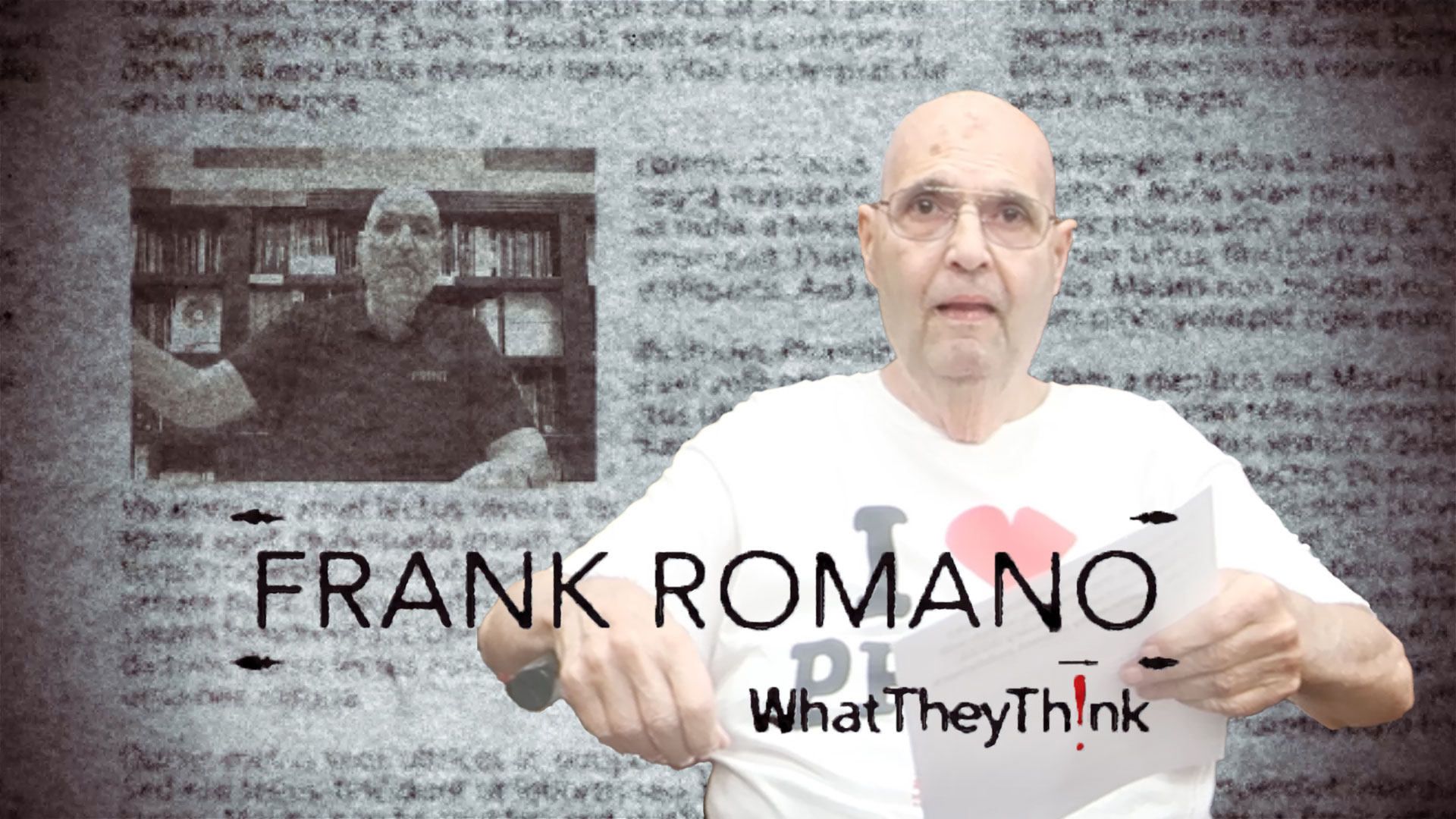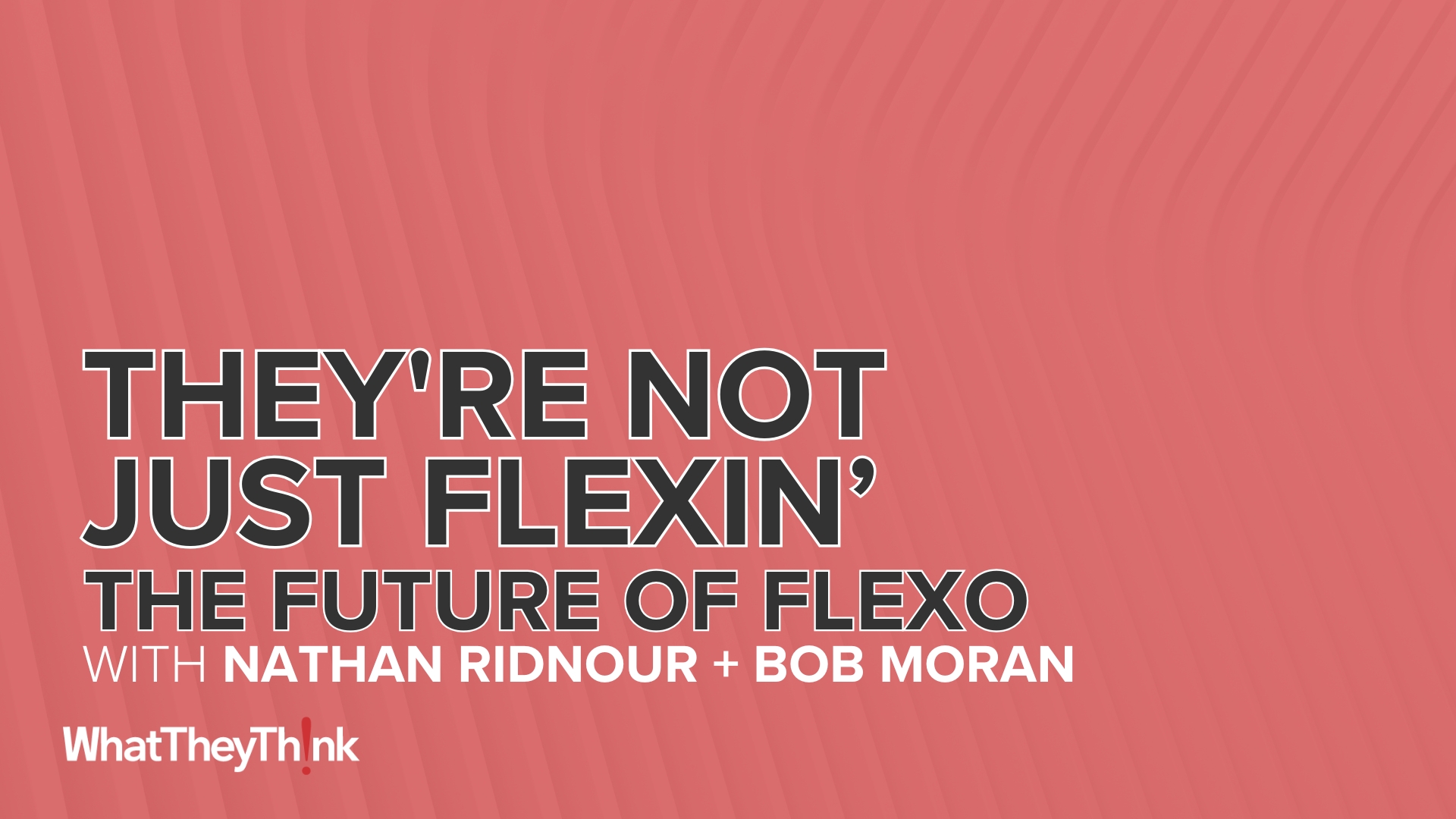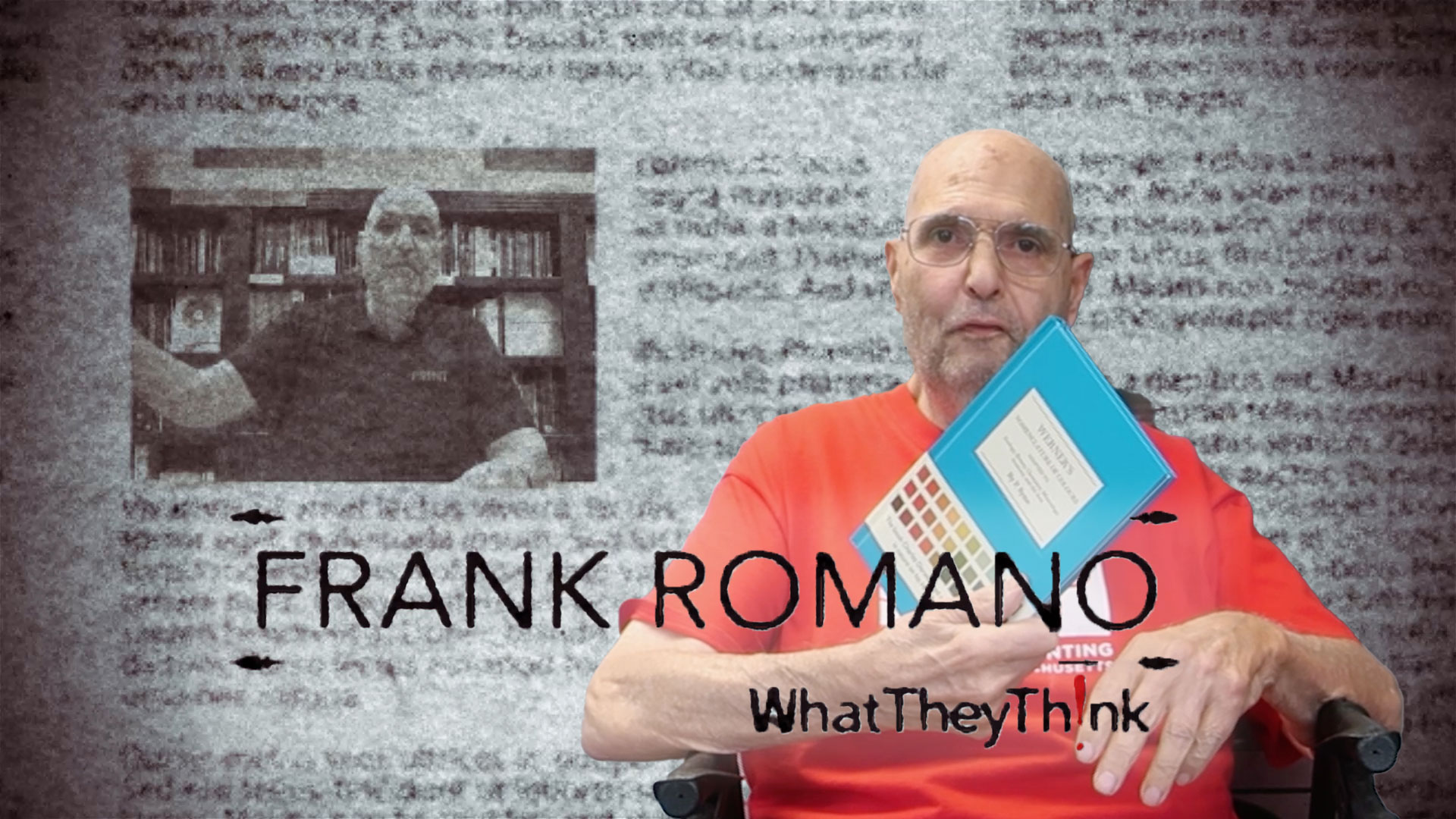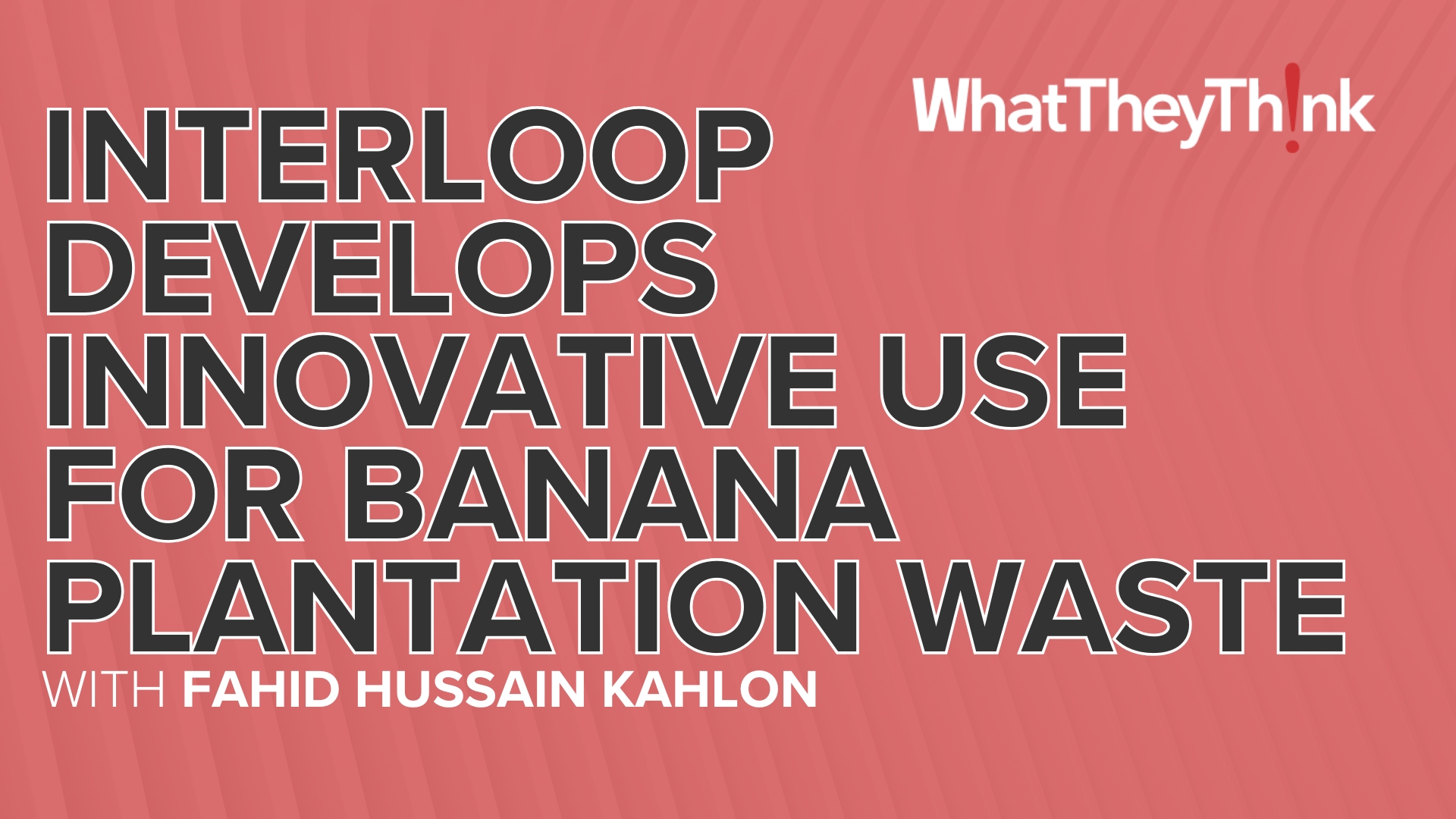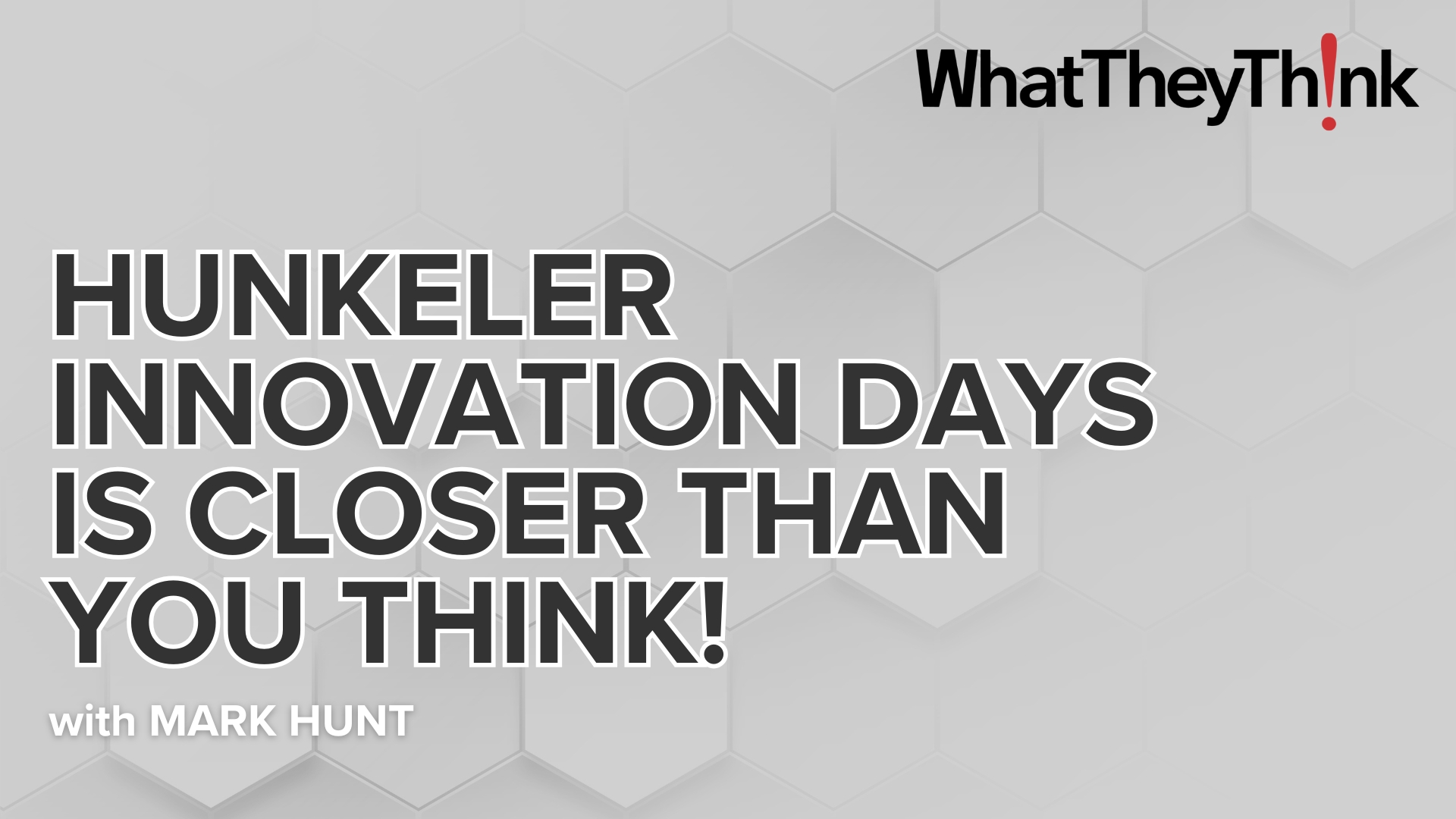Color Munki
Fabio Venturotti: So, you're a creative professional, a stylist, or a fashion house or just a creative designer, you've seen something that's inspired you, be it the color on the wall, printed on paper, or let's just say this t-shirt, for example. You can just literally snap, take a picture, and you got the color up on the screen. Now, these colors that it will measure are recorded here as LAB or SRGB values. This is all well and good, but I'm a graphic designer, I need to communicate to the press man and he's asking for Pantone references. So down here, I can actually snap to a library and what happens is it divides all these colors in two, this was already a color, but this one here, which originally had an LAB and an RGB value, it now tells me that the closest Pantone reference, according to our library, is this particular one here.
Well, as you can see on the stand, we've got lots of library colors, we are, you know, a color standard, so, we would be foolish not to have these colors.
One of X-Rite's missions is always to provide technological solutions for capturing color, understanding color, recording color, but in an affordable and easy to use way. Color Munki for me is revolutionary, for the first time a product which costs under $500 euros, a small agency, creative team, even an individual or a consultant, can buy a solution which allows him to calibrate his entire workflow from his monitor to his printer.
We call it the Swiss Army knife of color because one single device, one piece of hardware, allows you to calibrate your monitors, your video projectors, and your printers. It's a fully-fledged spectrophotometer, which also allows you to capture color so if someone comes along to you and says, you know, "What's the color of my t-shirt?" "What's the color of this catalog?" You can take a reading of a sample and on the software, which I'll show you in a bit, it will show you what that actual color is.
So here's one of the features which I talked about earlier. It allows you to calibrate your monitor. So it allows you to calibrate LCD monitors, laptops, even video projectors, you've got an easy function and an advanced. And just to show you how easy calibrating the monitor is, you just follow the instructions, next, you place the Color Munki into this little holder that comes with the product and it acts as a counterweight which you suspend onto your monitor. There are interactive videos that help you at every stage, just in case the instructions aren't that clear, watch the video, you just can't go wrong. So we hit next here, and like a lot of the calibrators that already exist in the market, it will go through a predefined selection of colors, the Color Munki will read that, from that information it will create a profile for the monitor.
Interviewer: So now I know the etymology of the Munki.
Fabio Venturotti: The other feature is here, your printer. Profile my printer, we create a new profile, we select a printer, which is collected to your PC or Mac or even on a server, we don't have one attached here, so I'm just going to select a PDF just for the sake of this presentation. If you give a name to the profile you're going to create, it says that you have to create a profile for every type of computer that you have, Mac, **** so here we're going to give the name, for example, Matts and Weights, for example. So afterwards, when you are going to print to a printer, you're going to select print profile for the paper that you're using. You print out a test chart, 50 patches, it comes out of your printer, you let that dry for a while for a while. And then using the same device, which is why this product's so unique, using the same device, you literally measure patches of color. So this would be an A4 piece of paper with 50 patches, you literally just measure the stripes one by one. Once that's done, it will generate a second, customized chart based on the results of the first measurements.
We've got this clever way of starting with 50 colors and depending on what colors are good, bad, it creates a customized test chart for the second set of readings. And once those readings are taken, you save the profile, job done.
So this is the calibration part of Color Munki. Now, from a creative point of view, and this part I find absolutely wonderful for this, you've got all the Pantone pallets, this interface allows you to, what we call, create projects. So, for instance, here I will create a new pallet, I'll name this pallet 5X. And what you can do is either select colors from libraries, colors that you already know, for instance here, this is a go color, I throw it into my project, you can import images, jpegs, photos or illustrated files, and the software will determine what are the dominant colors within that photo. So if you're looking at a theme, you've seen something and you like the exchange of colors, this gives you all the dominant colors. You can go into that photo and actually go in and try to determine exactly a specific color that you've seen. And the whole purpose of this is, again, to extract colors and throw them into your project folder.
The last way to capture colors, see colors, actually using Color Munki device itself and if I got into my folder, we open a little target at the bottom, a customer's come along saying, "What's this color here?" You haven't got a Pantone right handy, just to go through, you use the device, you close it, take a measurement, and on the screen, you've got the color.

 Official camera partner of WhatTheyThink and the drupa daily.
Official camera partner of WhatTheyThink and the drupa daily.