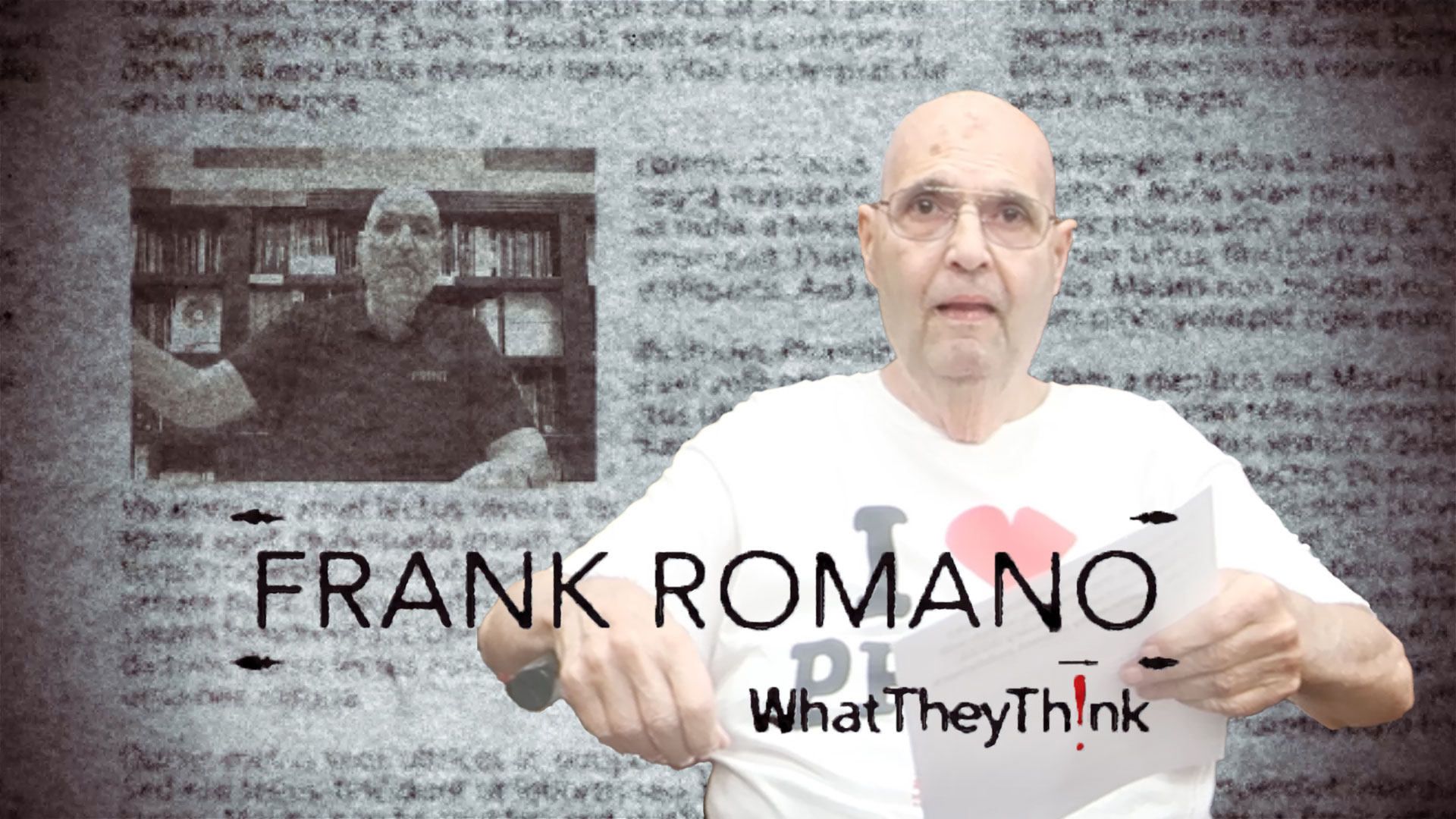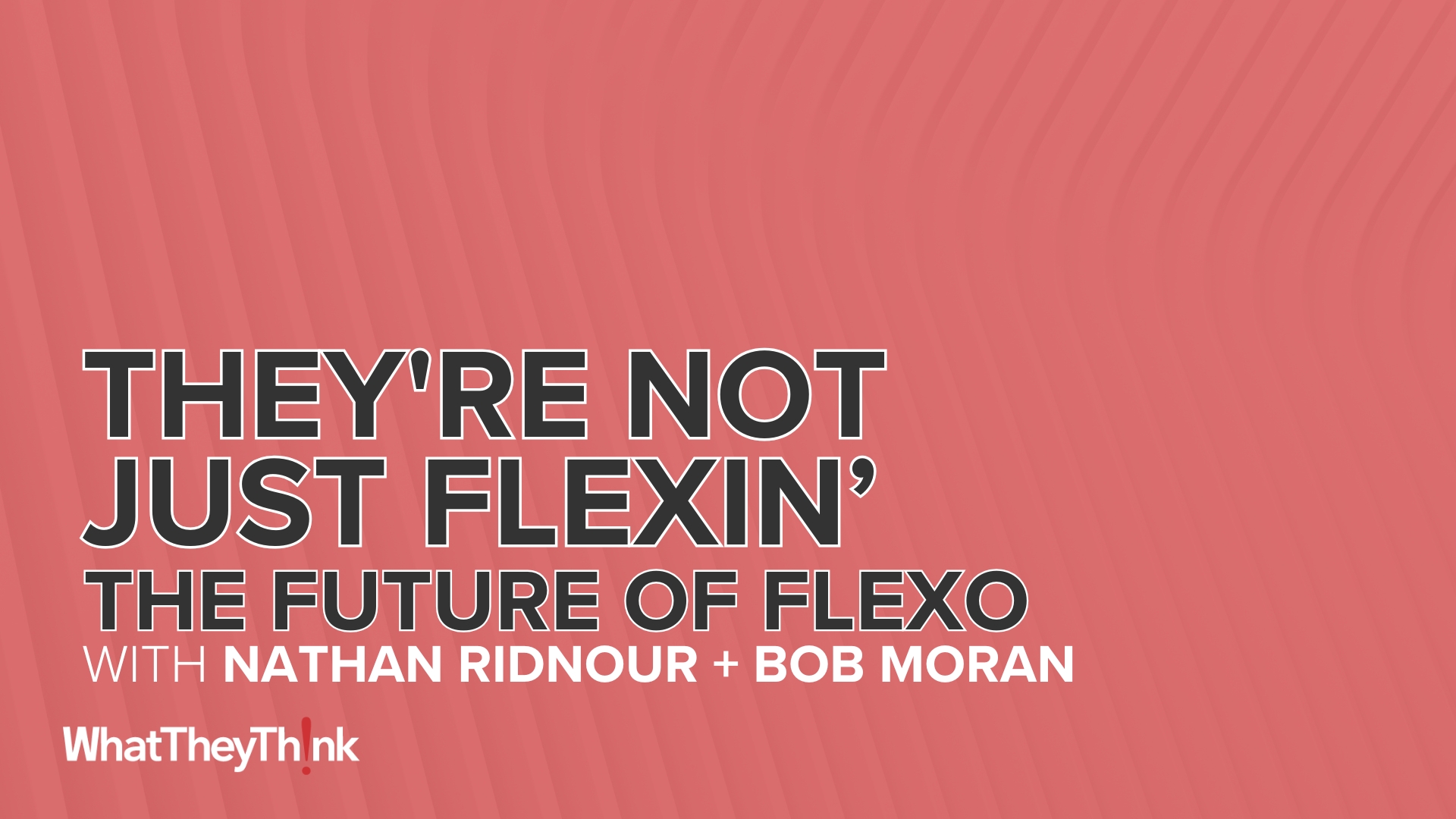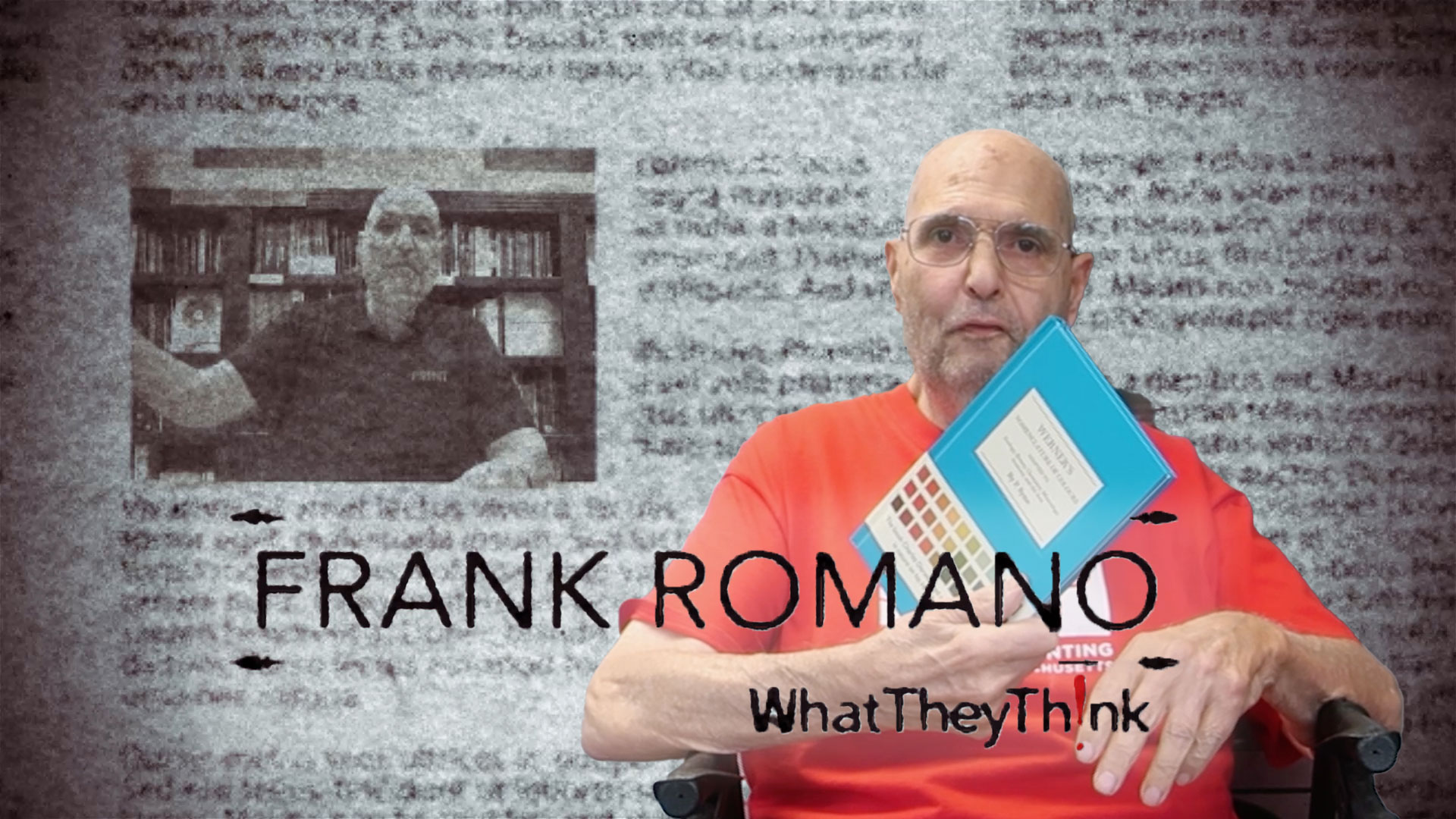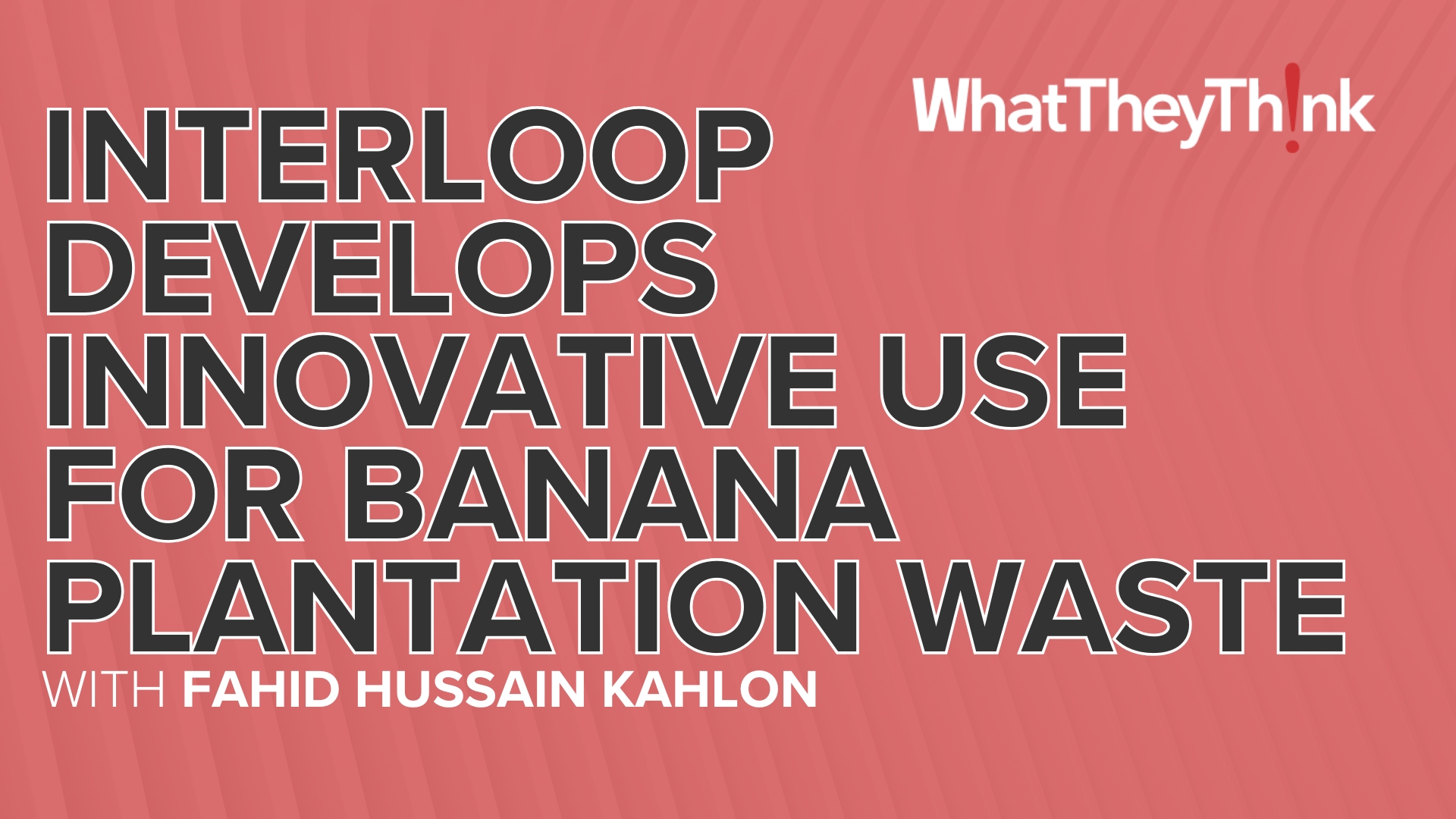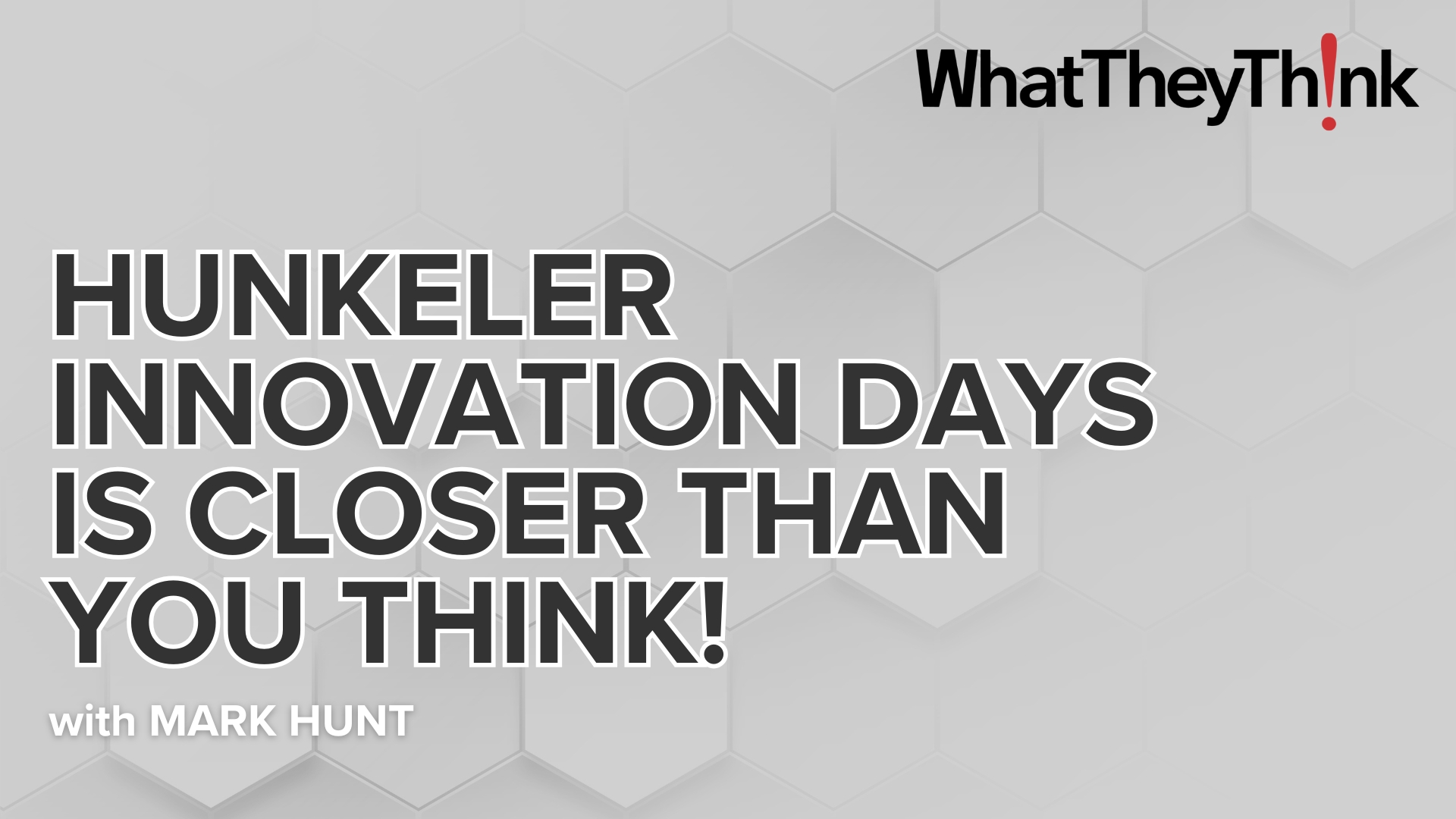Results Prove Datalogics PDF Optimizer Maximizes Compression and Downsizes Competition
Press release from the issuing company
Are you tired of dealing with PDF files that are too big to send to your colleagues, causing bottlenecks and frustration among your team? Do you wish you could find an easy and intuitive way to compress your inflated PDF files? You’re not alone.
Many people just like you strive for compressed PDF files, but the choices and trade-offs that are necessary to make when compressing files need to be driven by the intended use of the data within those files. That’s why we designed the Datalogics PDF Optimizer, and the Optimizer APIs in the Adobe PDF Library to be configured with these trade-offs in mind.
Datalogics tested the compression capabilities of PDF Optimizer in a comparison with various free and commercially available optimization tools, and we found that the results achieved by different compression tools for the same PDF files varied substantially. We also saw that smaller wasn't always better, as some compression decisions can permanently alter the usefulness of a file for a particular use case.
Let’s take a step back and ask a simple question: why do we compress PDF files in the first place?
First off, files that are intended to be delivered to mobile devices will provide a better user experience if they are highly compressed. Mobile devices often depend on cellular networks and device responsiveness for downloads, and page turns can be substantially improved with better file compression. Mobile devices also have low-resolution RGB screens, so converting high-resolution CMYK images to lower resolution RGB images can make a lot of sense for this scenario.
Secondly, Cloud services charge for upload and download bandwidth as well as monthly fees for storage space used. These fees may seem trivial at first glance, but when redundant content might be archived for a decade or more, the Cloud storage costs become relevant. Smaller files mean less storage space is needed, and that means lower costs for you.
Lastly, in the commercial print space PDF files are often created by merging together multiple individual files, and this can create print files that are bloated with multiple subsets of the same fonts or duplicate copies of images. Optimizing such files to remove duplicate resources can dramatically improve print performance without impacting the print quality.
So, what happens when a PDF File is compressed?
There are two types of compression activities, lossless and lossy compression. Lossless compression involves removing duplicate resources, such as fonts and images, and utilizing image and text compression algorithms that retain all of the original data. Lossy compression can involve down sampling high-resolution images or converting color spaces from spaces like the 4 channel CMYK to the 3 channel RGB, which does not cover the same gamut of colors.
Datalogics PDF Optimizer comes with 3 standard profiles for compression:
- Low - Preserves the quality of the file while still reducing the file size. Smaller file, same great PDF.
- Medium - Balances between stripping out all unnecessary content (High) while still maintaining an acceptable level of quality.
- High – Simply makes the file as small as possible.
The 'Low' and 'Medium' profiles are designed to provide lossless compression, and our 'High' profile achieves greater compression via our recommended lossy compression configurations. Each profile can be modified to provide more aggressive lossy compression options, like color space conversion, more aggressive image down sampling, and removal of content or dictionaries that are superfluous for specific use cases.
Testing Methodology and Results
The PDF Optimizer compression capabilities are available as a Command-Line Application, through APIs in the Adobe PDF Library SDK, and as RESTful API calls through the Datalogics PDF Utility API on AWS. For this test, we used the PDF Optimizer Command-Line Application, but the same results could be achieved with any of these three offerings.
We compared compression with PDF Optimizer to a variety of desktop tools and web services with a collection of PDF files that we chose based on the differences in their content. We found that the standard PDF Optimizer compression profiles did not always provide the highest level of compression for each file type, but we were always close to the top. In cases where PDF Optimizer didn't provide the highest compression percentage, further investigation revealed that the tools that did provide higher compression made lossy decisions, such as color conversion or aggressive image resampling. These are options that could easily be delivered with PDF Optimizer as well by customizing the PDF Optimizer out-of-the-box profiles if that’s what you need.
We performed our testing using the 3 standard PDF Optimizer profiles for High, Medium, and Low compression. Multiple compression profiles were used for 3rd party tools as well when these were available.
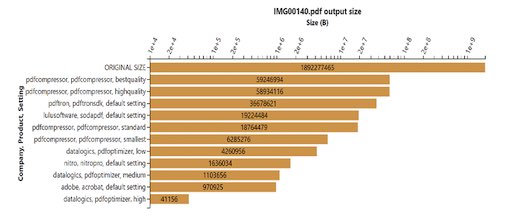
The IMG00140.PDF file contained one very large image with no text or font information.
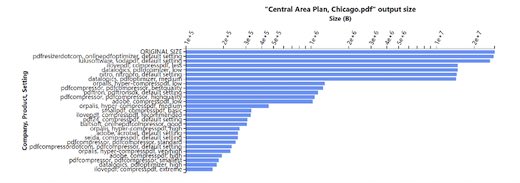
The "Central Area Plan, Chicago.PDF" file contained text and 2 images.
Takeaways & Bragging Rights
Datalogics tested over 20 tools and configurations from various vendors.
Most, but not all of the tools tested provided results for each data file tested.
The results for PDF Optimizer and the Adobe products were similar and generally better than most of the competition for all of the files tested. This was to be expected as these products share common source code.
While individual tools and configurations might yield better results for a specific test file, none of the tools or configurations that we tested consistently beat the PDF Optimizer High compression configuration.
So, it’s fair to say PDF Optimizer “downsized” the competition in this file compression comparison.
If you are sick and tired of overloaded PDF files that are getting in the way of getting business done, what are you waiting for? We have the solution, and we encourage you to give it a try today!
PDF Optimizer is available for a FREE evaluation - no obligation, try before you buy!
- Questions to ask about inkjet for corrugated packaging
- Can Chinese OEMs challenge Western manufacturers?
- The #1 Question When Selling Inkjet
- Integrator perspective on Konica Minolta printheads
- Surfing the Waves of Inkjet
- Kyocera Nixka talks inkjet integration trends
- B2B Customer Tours
- Keeping Inkjet Tickled Pink
© 2024 WhatTheyThink. All Rights Reserved.