Océ How-To Guide: Avoiding Wide Format PDF Printing Problems
Press release from the issuing company
Trumbull, CT – Océ, a Canon Group Company and a leading international provider of digital document management technology and services, provides a whitepaper entitled "How to Avoid Wide Format PDF Printing Problems" to help users understand and use the PDF Preflight tool, which can quickly address many common PDF printing problems.
More and more firms have adopted portable document files (PDF) because they make it easy to share, view, print and archive large amounts of data and information. As PDF file use increases, so too does the demand for wide format PDF printing. Users must be ready to address common wide format PDF printing problems, including missing fonts or images, color space or trapping issues and multiple versions of Adobe PDF software.
Using Preflight and Print Production Tools
In most cases, preflighting PDF files will alert the user to potential issues before documents are printed or distributed; often, the problems can be corrected. This reduces paper waste by ensuring the right images and optimum quality level are printed the first time.
A full version of Adobe Acrobat Professional software is the simplest tool to troubleshoot a PDF file. Both Adobe Acrobat 8.0 Professional and Adobe Acrobat 9 Pro Software have preflight tools available to detect and correct common errors using "fix ups". The Adobe Acrobat 9 Pro Help feature includes a good explanation of the Preflight and Print Production tools, which provide users with an understanding of the variables that can be checked and corrected.
Understanding PDF/X
One of the easiest ways to avoid a large majority of PDF printing problems is to use the PDF/X standard. PDF files can be easily created in or converted to the PDF/X standard using Adobe Acrobat and many third party applications. PDF/X can also be set as a default during the original generation of PDF Files, providing consistent and reliable output across wide format printers.
PDF/X was designed for the exchange of print-ready pages in the graphic arts and prepress world and requires that all fonts be embedded, appropriate PDF bounding boxes be specified and color be correctly defined. This eliminates the most common errors in file preparation: missing fonts, color space issues, missing images, page box problems and overprinting and trapping issues.
Converting PDF to PDF/X with Adobe Acrobat
First, a backup copy of the original PDF should always be made before it is altered in the Acrobat application as the software will save over the existing file, without warning, during file conversion. Users are alerted to a successful conversion by a green check mark in the Preflight dialog box; likewise a red check mark indicates a failed conversion. Users can also generate reports detailing information about the PDF file and what was changed to make it PDF/X compliant. These reports can be used to track common problems or to explain what issues were fixed.
To access a step-by-step tutorial on how to convert a PDF file to the PDF/X standard, download the Océ whitepaper "How to Avoid Wide Format PDF Print Problems" at www.oceusa.com/PDFprinting.
Batch Processing PDF Files
Droplet options can specify how your Preflight droplet processes PDF files that are dragged or dropped into the droplet icon in order to be immediately processed. Creating a droplet in Acrobat software allows PDF files to be batch processed, which means conversions can be done easily and in less time. Users simply drag and drop multiple PDF files onto the droplet, and Acrobat software will automatically process them (e.g. no need for manual intervention/processing). Droplets can also be used to inspect files allowing users to separate successful files from problem files and review results in a Preflight Batch Summary Report.
Details on creating and editing a droplet can be found in the Océ whitepaper "How to Avoid Wide Format PDF Print Problems" at www.oceusa.com/PDFprinting.
Previewing Transparencies
Acrobat software also helps users indentify problem areas by previewing transparent objects in a PDF and highlighting them in red. Since the PDF/X standard does not support transparency, the flattening is done when the PDF/X file is created. The result is that a PDF/X file generally processes more quickly than PDF files that contain transparency.
Conclusion
PDF files include many different variables, any of which can have a negative impact on printing. Unfortunately, these problems are not always addressed before documents arrive at the print firm or printer. With a solid understanding of the PDF Preflight and PDF/X file format, users can help avoid problems in processing or printing content. The earlier issues are detected, the easier it is to fix them before they become costly printing errors.
- Inkjet Integrator Profiles: Integrity Industrial Inkjet
- Revisiting the Samba printhead
- 2024 Inkjet Shopping Guide for Folding Carton Presses
- The Future of AI In Packaging
- Inkjet Integrator Profiles: DJM
- Spring Inkjet Update – Webinar
- Security Ink Technologies for Anti-Counterfeiting Measures
- Komori unveils B2 UV Inkjet
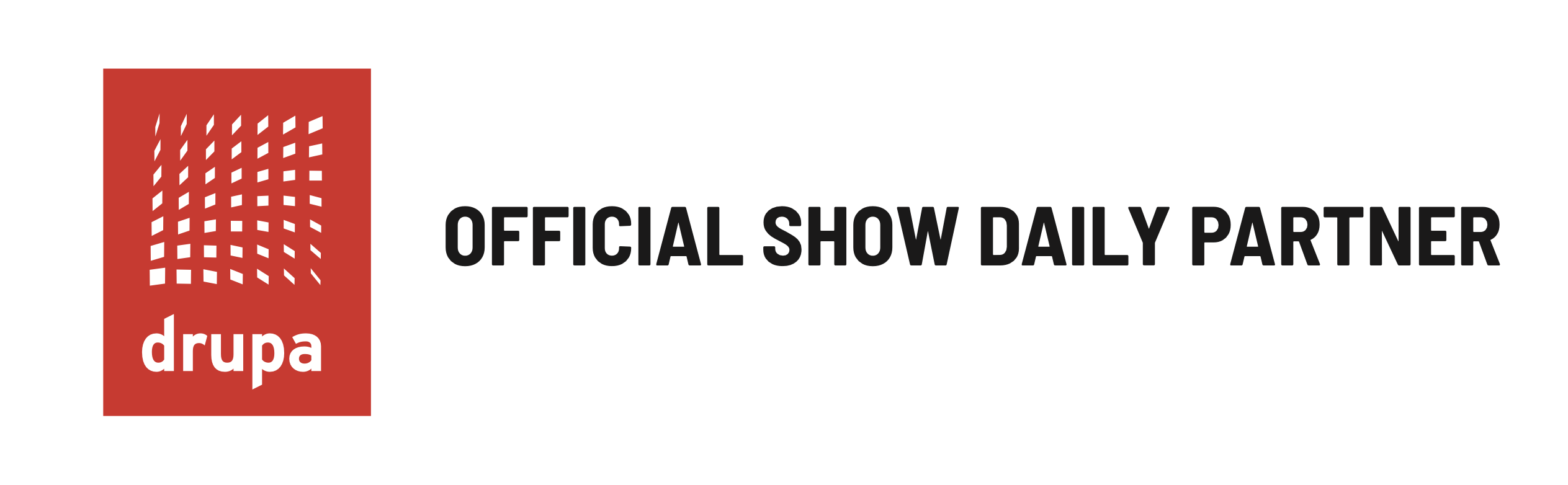
WhatTheyThink is the official show daily media partner of drupa 2024. More info about drupa programs
© 2024 WhatTheyThink. All Rights Reserved.

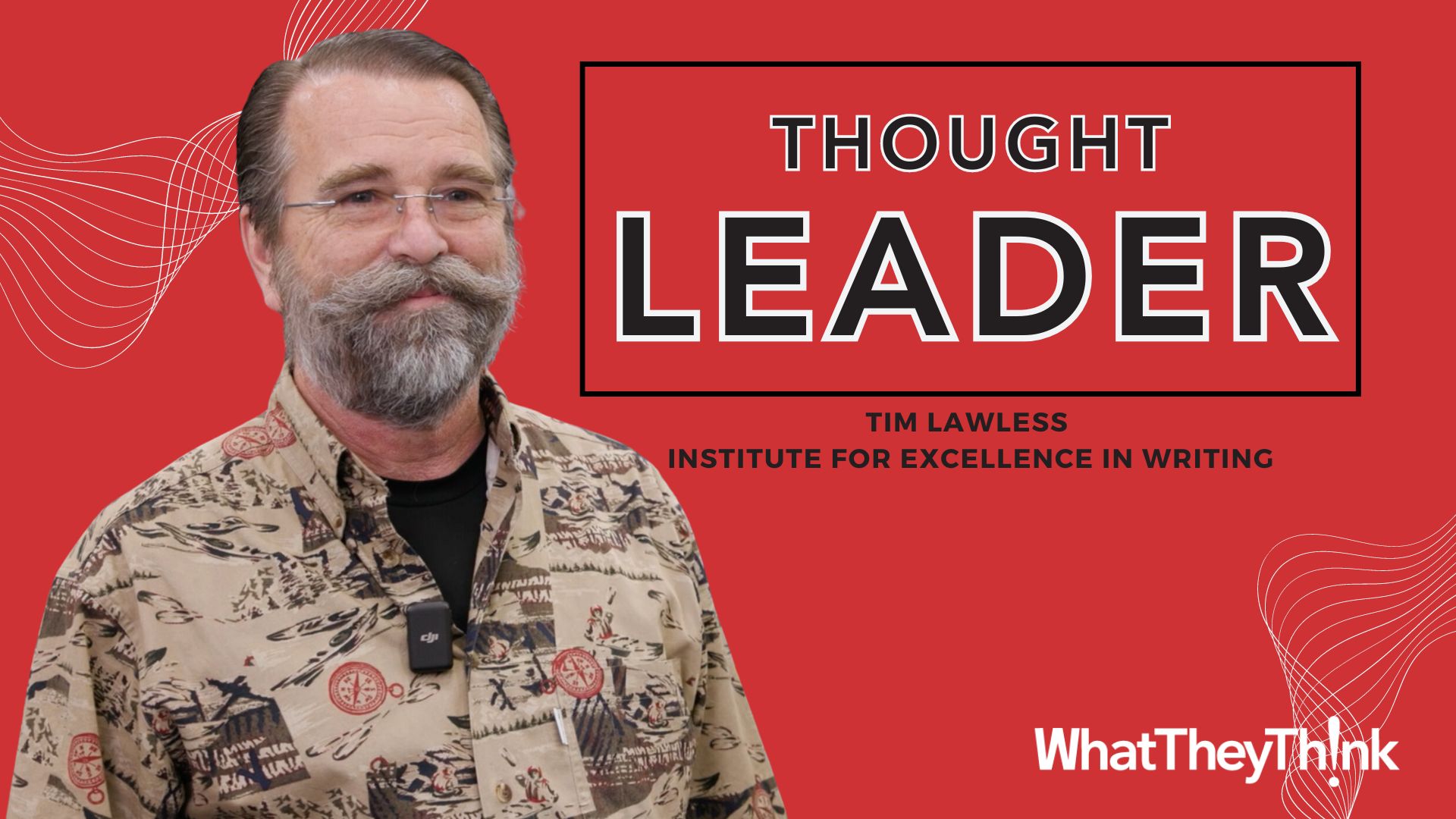

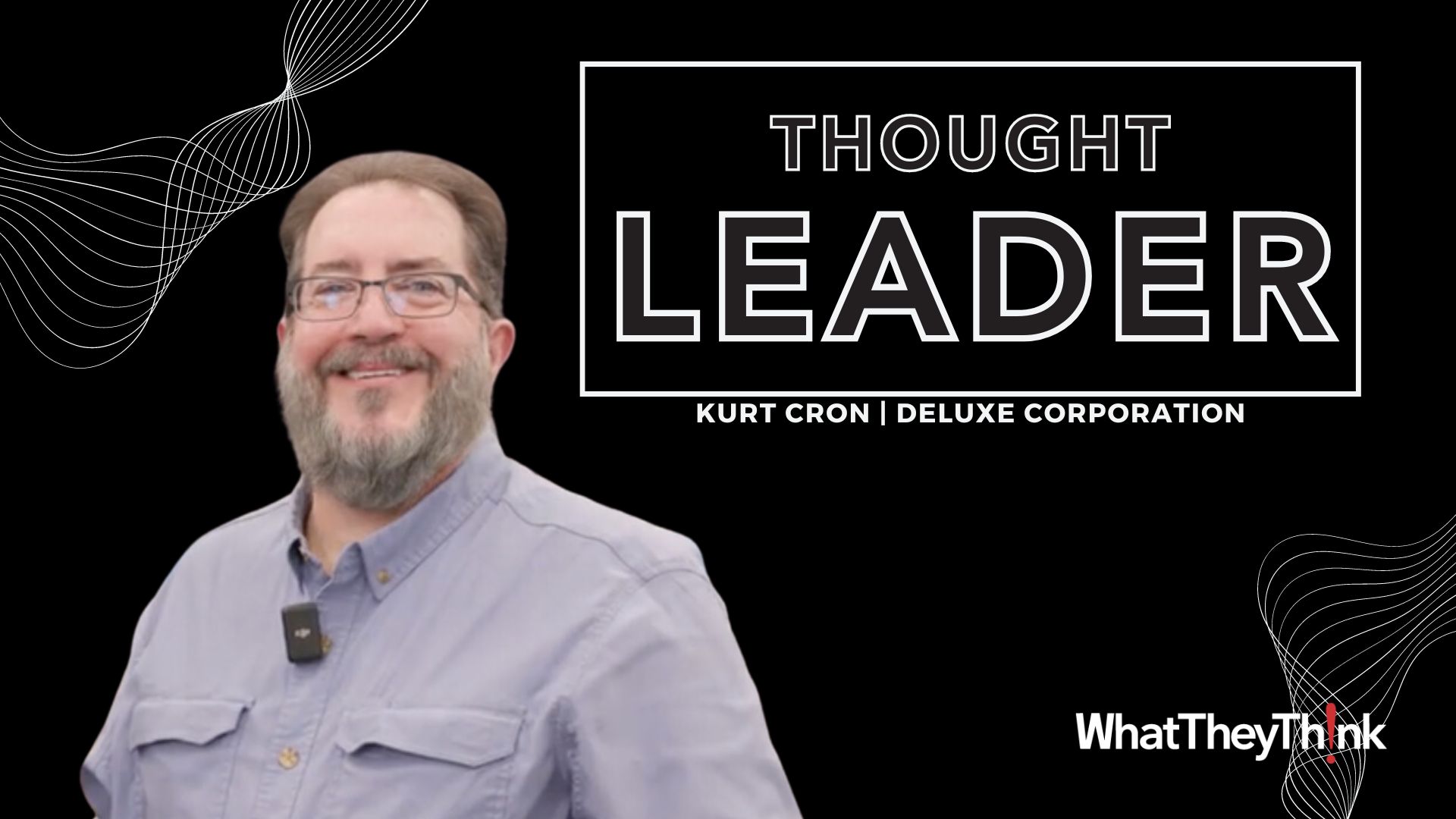
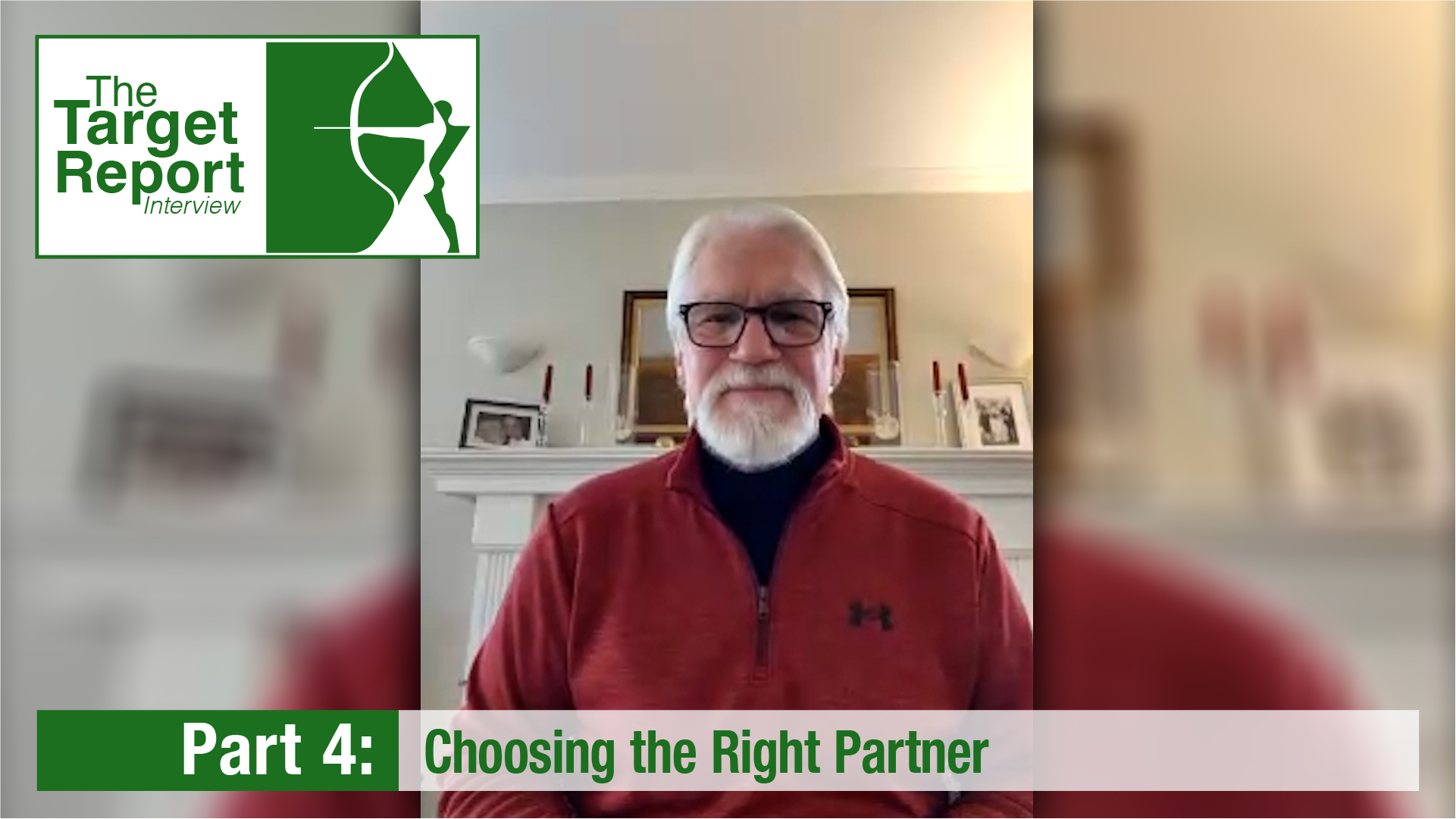
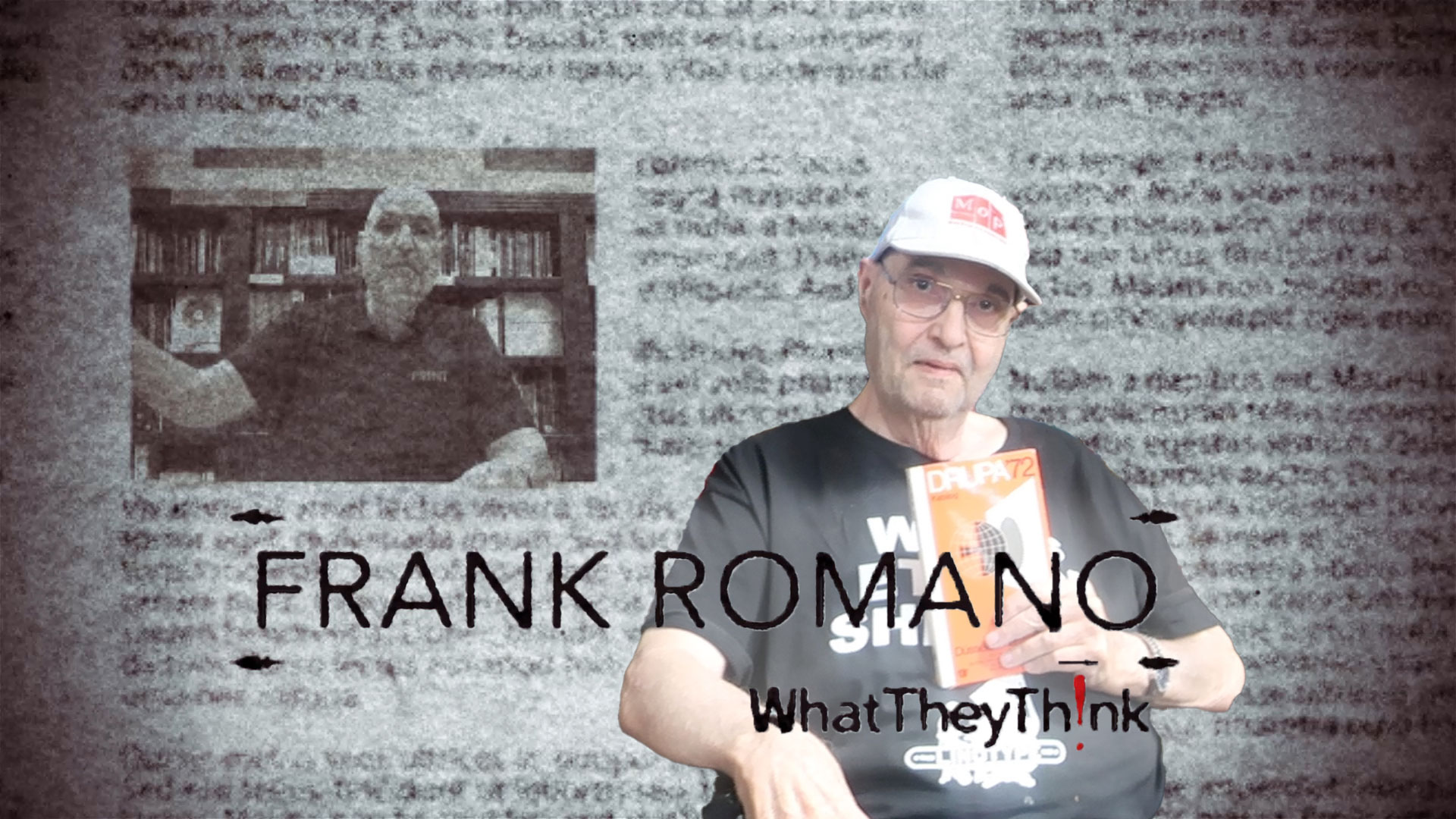
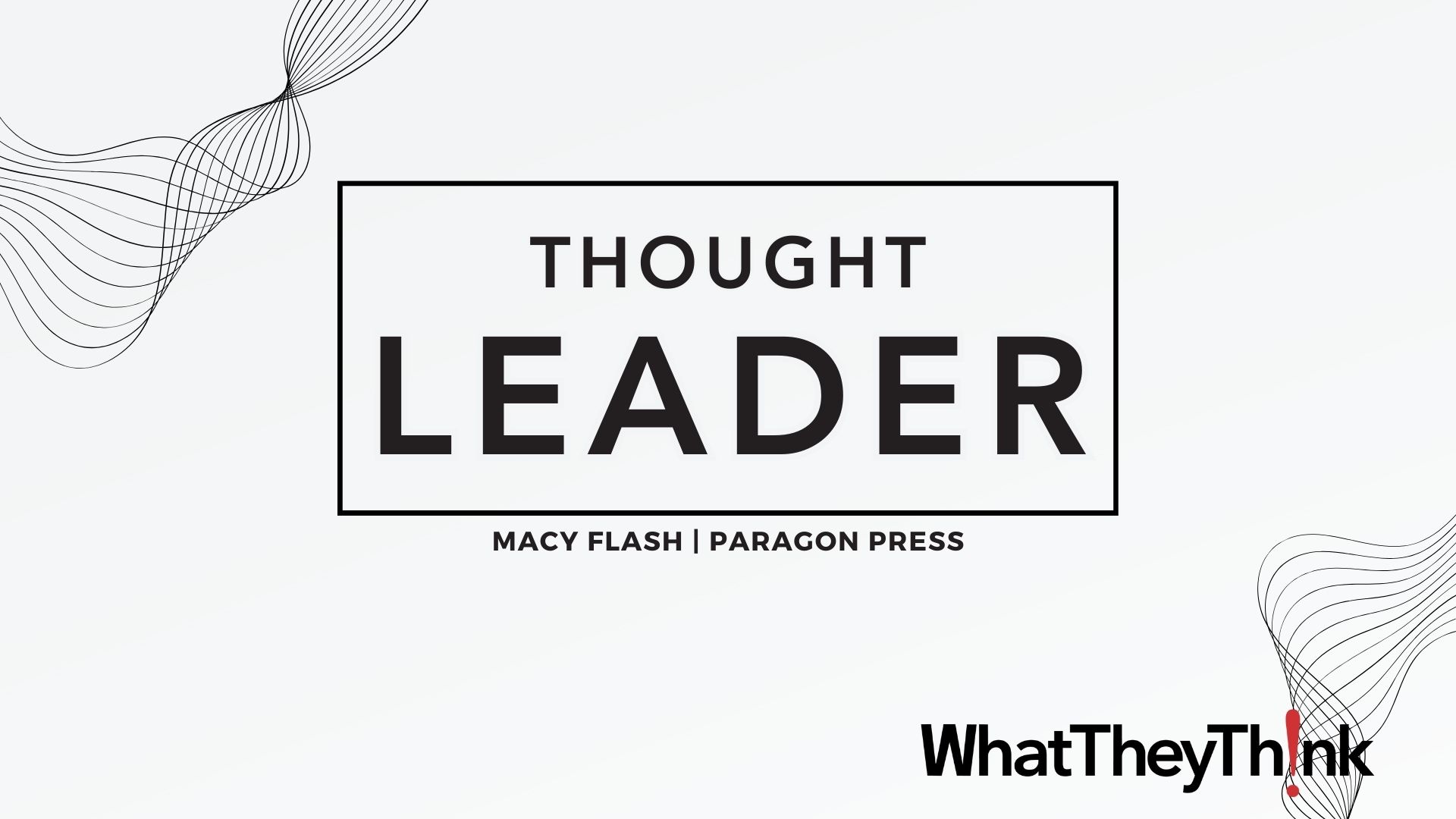
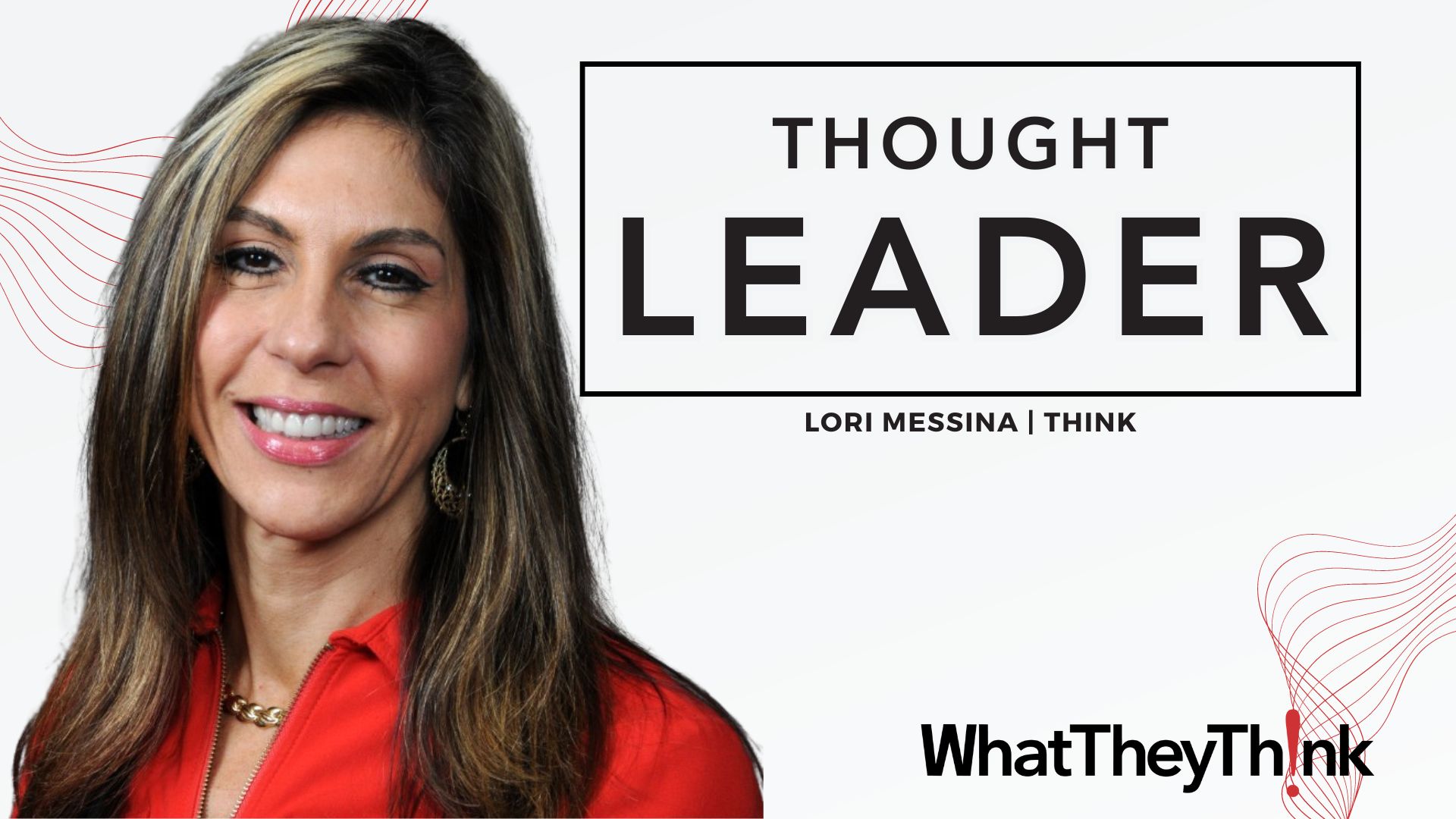

Discussion
Join the discussion Sign In or Become a Member, doing so is simple and free